Box.net is a Cloud-Service which provides storage space specifically for Microsoft Office programs, though you can use it to store other relevant data. You can create account with three pricing plans: Personal which is free, Business which costs around $15/user/month and Enterprise which has no fixed price.



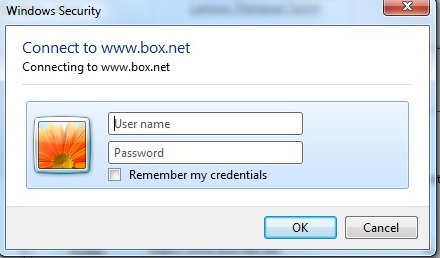
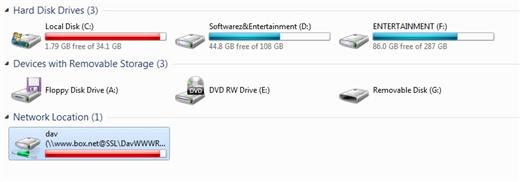

What I’m interested is Personal plan which provides us with storage of 5 to 50 GB and the file size limit is from 25MB to 1GB. I know people like External storage more than storing their data on Cloud Services. The thing is I also store my data on Cloud Services like Box.net but I use them as my external drive through mapping a network drive, a feature provided in Windows.
Note: If you want to create a Box.net account, you can create it from here.
All you need to do is follow these steps:
1) Open My Computer through the Start Menu or by pressing Win+E.
2) Choose Map network drive as shown in the image below.

3) A new Windows will open where you have to choose the drive letter, choose whatever drive letter you like, and enter the following:
https://www.box.net/dav
4) Do check that you have selected Reconnect at logon and click Finish.
5) Now you’ll be asked to fill in your Box.net account credentials to connect to your Box.net drive or folder.
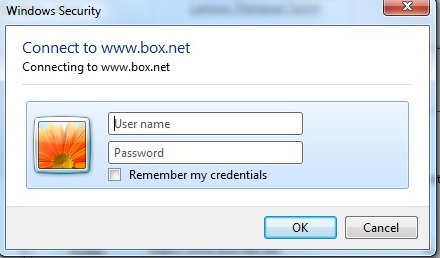
6) Your mapped drive will have the name dav (\\www.box.net@SSL\DavWWWRoot), though you can change the name by right-clicking it and renaming it.
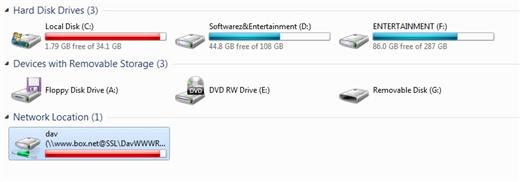

No comments:
Post a Comment